This article can be considered an extension and further application of "The Road to Beautifying the UI of Installation Packages - Visual Configuration Guide for nsNiuniuSkin Installation Package Creation." On the basis of visual configuration, a script is generated for electron-builder packaging!
Friends have been giving feedback that they don't know how to integrate nsNiuniuSkin with Electron packaging. I have consolidated and summarized the concerns, which mainly revolve around the following points:
Today, let's thoroughly discuss these questions. First, let's address the first two questions by implementing a complete integration with electron-builder in three simple steps.
When developing software using Electron, electron-builder is commonly used for file packaging and distribution during release. The corresponding CI/CD processes are also based on this foundation. Based on this, we can generate a packaging script from the configuration of nsNiuniuSkin and embed it into the scripts of electron-builder. This way, the original packaging process remains unaffected, and it only takes three simple steps to configure.
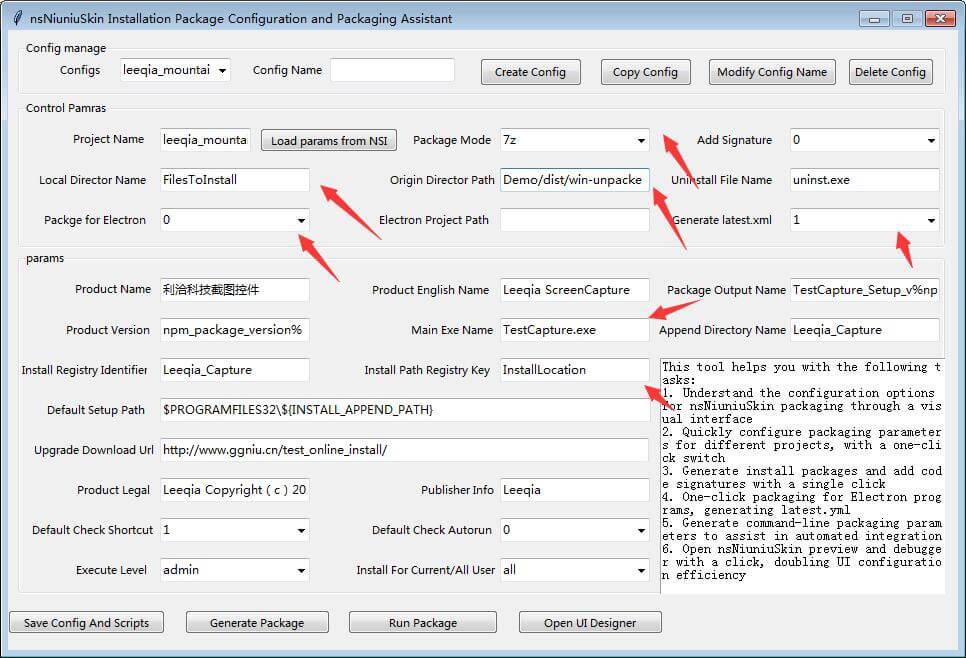
There are a few points to note:
| Configuration Name | Purpose | Remarks |
|---|---|---|
| Packaging Mode | Type and compression method of the installation package to be packaged |
7z: Compress to app.7z before packaging nozip: Directly use nsis for packaging online: Create an online installation package Here, choose the 7z mode to produce a smaller installation package |
| Package Electron | Indicates whether to package the Electron program | Fixed at 0 value at this time, as we are called by electron-builder |
| Generate latest.xml | Whether to generate latest.xml for electron-updater after packaging | latest.xml contains the installer file name, version number, and sha512 value of the installation package. Choose 1 here |
| Software Installation Registry Identifier |
Location in the registry where installation information is stored, e.g., [HKEY_LOCAL_MACHINE\SOFTWARE\Wow6432Node\Leeqia_Capture] "InstPath"="C:\Program Files (x86)\Leeqia_Capture" |
If Electron packaging is enabled, it will use the guid from package.json. Specify it based on product information |
| Installation Package Registry Key |
Location in the registry where the installation path is stored, e.g., [HKEY_LOCAL_MACHINE\SOFTWARE\Wow6432Node\Leeqia_Capture] "InstPath"="C:\Program Files (x86)\Leeqia_Capture" |
For Electron-related packaging, use InstallLocation |
| Installation Package Name |
Filename of the final installation package, e.g., Watercurtain_Setup_v2.5.0.exe |
Here, configure as "TestCapture_Setup_v%npm_package_version%.exe" |
| Product Version Number |
Product version number, e.g., 2.5.0.0 |
Here, configure as %npm_package_version% |
Special Note:
For a software installation package, other information is relatively fixed, and only the version number will be adjusted as the code increases. Therefore, we set the software name, installation package name prefix, etc., as fixed settings. Further, we specify the product version number and installation package suffix as environment variables of electron-builder. During packaging, electron-builder automatically reads the values of these variables from the environment variables formed by package.json configuration to obtain the final version number and installation package name.
After configuring the settings, click "Save Configuration" (at this point, an error will occur if you try to generate the installation package on the interface because it is used to generate for integration with electron-builder and relies on environment variables).
After configuring the previous step, a file named generate_leeqia_mountain_7z_cmdline.txt will be generated in the directory where gui_package.bat is located. Open this file, and its content is as follows:
python ../package.py --project_name=\"leeqia_mountain\" --package_mode=1 --need_sign=False --build_for_electron=False --generate_latest_file=True --files_toinstall_name=\"FilesToInstall\" --uninst_file_name=\"uninst.exe\" --src_files_dir=\"./NiuNiuCaptureElectronDemo/dist/win-unpacked\" --PRODUCT_NAME=\"利洽科技截图控件\" --PRODUCT_NAME_EN=\"Leeqia ScreenCapture\" --INSTALL_OUTPUT_NAME=\"TestCapture_Setup_v%npm_package_version%.exe\" --PRODUCT_VERSION=\"%npm_package_version%\" --EXE_NAME=\"TestCapture.exe\" --INSTALL_LOCATION_KEY=\"InstallLocation\" --INSTALL_APPEND_PATH=\"Leeqia_Capture\" --PRODUCT_PATHNAME=\"Leeqia_Capture\" --INSTALL_DEFALT_SETUPPATH=\"$PROGRAMFILES32\\${INSTALL_APPEND_PATH}\" --INSTALL_DEFAULT_SHOTCUT=1 --INSTALL_DEFAULT_AUTORUN=0 --INSTALL_EXECUTION_LEVEL=\"admin\" --INSTALL_MODE_ALL_USERS=\"all\" --INSTALL_DOWNLOAD_BASEURL=\"http://www.ggniu.cn/test_online_install/\" --PRODUCT_LEGAL=\"Leeqia Copyright(c)2020\" --PRODUCT_PUBLISHER=\"Leeqia\" --TEST_SLEEP=0
Copy the content and paste it into the specified location in the scripts section of the package.json file, as follows:
{
"name": "TestCapture",
"version": "1.0.0",
"main": "main.js",
"description": "",
"author": "support@leeqia.com",
"build": {
"appId": "appid",
"nsis": {
"guid": "Test_Capture"
},
"extraFiles": [
"capture"
],
"win": {
"icon": "app.ico"
},
"publish": [
{
"provider": "generic",
"url": "http://127.0.0.1:8080/update/"
}
]
},
"devDependencies": {
"electron": "8.5.5",
"electron-builder": "23.6.0"
},
"dependencies": {
"electron-log": "^5.0.0-beta.16",
"electron-updater": "^5.3.0"
},
"scripts": {
"pack": "npm run clear-dist & npm run build ",
"clear-dist": "rmdir dist /s /q",
"build": "electron-builder --win && python ../package.py --project_name=\"leeqia_mountain\" --package_mode=1 --need_sign=False --build_for_electron=False --generate_latest_file=True --files_toinstall_name=\"FilesToInstall\" --uninst_file_name=\"uninst.exe\" --src_files_dir=\"./NiuNiuCaptureElectronDemo/dist/win-unpacked\" --PRODUCT_NAME=\"利洽科技截图控件\" --PRODUCT_NAME_EN=\"Leeqia ScreenCapture\" --INSTALL_OUTPUT_NAME=\"TestCapture_Setup_v%npm_package_version%.exe\" --PRODUCT_VERSION=\"%npm_package_version%\" --EXE_NAME=\"TestCapture.exe\" --INSTALL_LOCATION_KEY=\"InstallLocation\" --INSTALL_APPEND_PATH=\"Leeqia_Capture\" --PRODUCT_PATHNAME=\"Leeqia_Capture\" --INSTALL_DEFALT_SETUPPATH=\"$PROGRAMFILES32\\${INSTALL_APPEND_PATH}\" --INSTALL_DEFAULT_SHOTCUT=1 --INSTALL_DEFAULT_AUTORUN=0 --INSTALL_EXECUTION_LEVEL=\"admin\" --INSTALL_MODE_ALL_USERS=\"all\" --INSTALL_DOWNLOAD_BASEURL=\"http://www.ggniu.cn/test_online_install/\" --PRODUCT_LEGAL=\"Leeqia Copyright(c)2020\" --PRODUCT_PUBLISHER=\"Leeqia\" --TEST_SLEEP=0",
"dist": "electron-builder --win "
}
}
At this point, all configurations have been set up. During the electron-builder packaging process, the value from the "version" field in the package.json will replace the corresponding field in the script to complete the final packaging. It's quite simple, isn't it?
Once again, please note that for other basic parameters, such as whether to start with the system, whether to create a desktop shortcut, please refer to the "The Road to Beautifying the UI of Installation Packages - Visual Configuration Guide for nsNiuniuSkin Installation Package Creation" for configuration.
Execute the packaging command:
npm run build
This process will automatically perform the following tasks:
After patiently waiting, the final generated installation package looks like this:
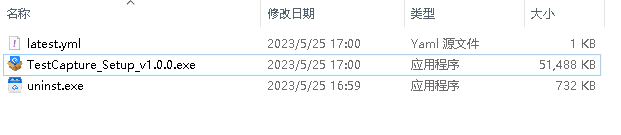
At this point, we have generated the installation package and, at the same time, created the latest.yml for use in electron-updater's upgrade detection. Simply publish the installation package and latest.yml to the server, and the automatic upgrade process will seamlessly connect.
The runtime effect is as follows:
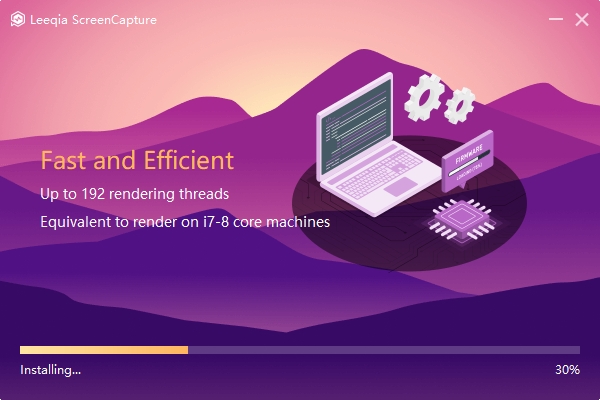
If it's a completely new project and no native installation package produced by electron-builder has been released before, you don't need to pay attention to this part.
If there are already old installation packages produced by electron-builder released online, and the ones produced by nsNiuniuSkin need to be compatible, you need to consider the following issues:
To achieve compatibility with the old version, it's actually very simple. Obtain the core installation information of the old installation package, and set it in our visual configuration guide.
If the above information can be found in the original package.json with clear configuration values, simply apply these values to the visual configuration guide. If not configured, extract from the old installation package using 7zip to obtain an nsi file. From this file, extract the following script code:
StrCpy $_18_ CurrentUser
SetShellVarContext current
ReadRegStr $_19_ HKCU Software\Test_Capture InstallLocation
StrCmp $_19_ "" label_321
StrCpy $INSTDIR $_19_
Where:
SetShellVarContext current indicates installation for the current user, indirectly implying that the installation package starts with non-administrator privileges.Software\Test_Capture following "Software\" represents the name of the entry in the registry where the software installation information is stored. It should match the "guid" in our package.json. If "guid" is not configured, this might be a GUID string.With the above information, we now have all the required details:
| Configuration Name | Purpose | Remarks |
|---|---|---|
| Extended Path Name |
Name of the folder to append during installation, e.g., Leeqia_Capture |
The extended folder is used to ensure that all installed files are in our specific directory. |
| Software Installation Registry Identifier |
Location in the registry where installation information is saved, e.g., [HKEY_LOCAL_MACHINE\SOFTWARE\Wow6432Node\Leeqia_Capture] "InstPath"="C:\Program Files (x86)\Leeqia_Capture" |
If Electron packaging is enabled, it will use the "guid" from package.json. |
| Installation Path Registry Key |
Location in the registry where the installation path is saved, e.g., [HKEY_LOCAL_MACHINE\SOFTWARE\Wow6432Node\Leeqia_Capture] "InstPath"="C:\Program Files (x86)\Leeqia_Capture" |
For Electron-related packaging, use InstallLocation. |
| Default Installation Path |
Default installation path when the installation package is first opened: $PROGRAMFILES32${INSTALL_APPEND_PATH} |
Should be determined based on whether it is installed for all users and the installation package execution permissions. |
| Installation Package Execution Permissions | Whether to start the installation package with administrator privileges: admin/user | If choosing administrator privileges, it is recommended to install for all users, and the default installation path should be independent of a specific user's directory. |
| Install for the Current User or All Users | Install for the current user or all users: all/current | If choosing administrator privileges, it is recommended to install for all users, and the default installation path should be independent of a specific user's directory. |
In custom configuration macros, multiple parameters are interrelated, such as the default installation location, installation package execution permissions, and whether to install for all users:
The corresponding adjusted configuration is as follows:
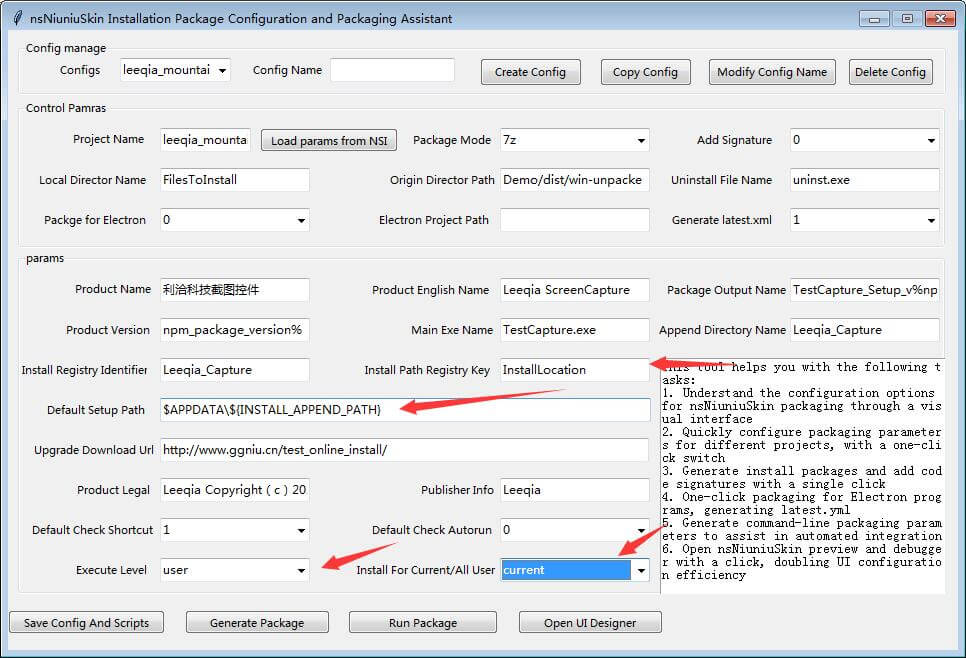
With this configuration, following the operations in the three-step process mentioned above will allow you to package an installation package compatible with old versions for seamless upgrading!
Each parameter in the nsNiuniuSkin visual configuration guide corresponds to a command-line parameter in package.py. We now provide further explanations. After generating the command line, integrate it into the electron-builder packaging process to further simplify the packaging process. We hope this helps with packaging Electron programs!
During the installation package installation process, a beautiful UI often leaves a more lasting impression on customers, reflecting the software service provider's focus and dedication to user experience! We hope our efforts can make package creation a bit easier and more enjoyable!
May there be no difficult installation packages in the world!